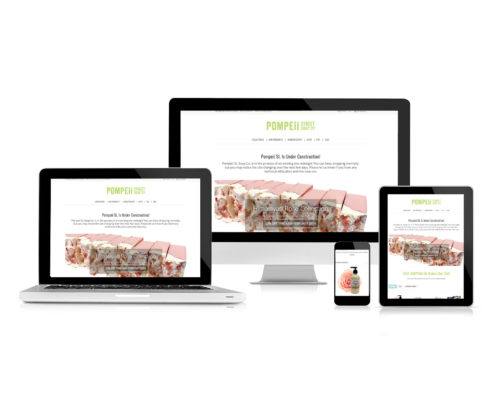The web or World Wide Web, is the Internet Service that consists of all of the websites you visit. The World Wide Web functions on the HTTP or HyperText Transfer Protocol.
Posts
The World Wide Web
/in Basic Concepts, Internet /by Brian ReichSince I was first exposed to the Internet back in 1995, people have erroneously had a tendency to use the terms Internet and World Wide Web interchangeably. It may take the mind of a true geek to really care about the difference, but the World Wide Web is actually only a small fraction of the Internet.
This article is the first in a series meant to supplement the web design course that I’m currently teaching at SUN Area Career & Technology Center. I will define the Internet and the World Wide Web, talk briefly about their history, and discuss a few of the web’s defining features.
What is a Web Browser?
/3 Comments/in Basic Concepts /by Brian ReichWhat is a Web Browser?
A web browser is a software application that provides access to an Internet service called the World Wide Web (or just “the web”). A web browser allows its users to browse the web, view webpages, images, videos, audio, and other resources hosted on websites they can access in a variety of ways including typing in the address of the resource, using a search engine, or clicking links.
What is the World Wide Web
The World Wide Web is a service that allows users to view and download resources such as web pages and images by requesting them using each resource’s unique address, called a URL.
The World Wide Web is a Decentralized Service
The World Wide Web is a decentralized service. That means there is no single system where the web is stored or accessed. The web exists across millions of computers all over the world. We call those web servers. When you visit a webpage, your computer knows which web server to contact based on the address you are trying to access.
The World Wide Web is a Client/Server Service
The World Wide Web is a client/server service. A server is a device on the Internet that provides a particular service, such as the World Wide Web, or email. A web server serves resources on the World Wide Web.
In order to access those resources, you need a program that understands how to request them and handle them once they’re received. This is called a client. Web browsers are the client applications that allow humans to access the world wide web.
What Does a Web Browser Do?
Web browsers download and display resources from the world wide web.
But in order to know what to download and display, they need to know where to look. Here are some of the ways that you can tell your web browser what to download and display.
Setting Your Browser’s Homepage
Most web browsers can be configured with a homepage that opens as soon as you open the browser. For Microsoft browsers the default homepage is usually MSN or Bing. For Chrome it may be Google. For Firefox, it is usually the Mozilla Foundation homepage.
Setting your browser’s homepage is easy.
Typing an Address into the Browser’s Address Bar
If you know the address of the website or resource you want to view, you can type it right into the address bar in your web browser.
But there are literally trillions of resources on the web. Memorizing and typing in the addresses of all the pages you want to visit would be cumbersome, if not impossible.
Using a Search Engine to Find What You Need
The most popular way to navigate the web is to start from a search engine such as Google, Bing, or DuckDuckGo. You’ll type your search query into the search engine, and it will return a search engine results page, full of links that match your search criteria. Each link points to a web address, and clicking it will take you to that resource.
Search is so popular that over time it has become a core feature of modern web browsers. Rather than first typing in the address of a search engine and then typing your query, you can simply type your query into your browser’s address bar, and it will search using it’s default search engine.
Clicking Hyperlinks
As you browse the web you’ll notice that web pages link to other web pages. A link is usually underlined text, though it could be a button or an image. Links (also known as Hyperlinks) are what make the world wide web a web.
Websites are written in a language called HTML, which stands for HyperText Markup Language. Documents written in HTML have the ability to link to one another with special codes that make words, images, or other content in a page link to another resource on the web via their address. Clicking the linked text, image, or button will make your browser navigate to the address it’s linked to.
Bookmarks
Bookmarks are the original web browsing time saver. Bookmarks allow users to navigate to a website they use frequently and save a link to it in their browser. When they want to revisit the page they just need to click the link in their browser’s list instead of typing the web address.
Different web browsers call this feature different things. Mozilla Firefox still calls it Bookmarks. Chrome, Edge, and Internet Explorer call them Favorites. But the feature works basically the same way in all web browsers.
How Do Web Browsers Communicate with Web Servers?
Web browsers and web servers talk to each other using a communication protocol called HTTP, which stands for HyperText Transfer Protocol. Browsers send HTTP requests to web servers using a combination the web address, or URL, plus an “action” called the request method.
Typically the browser sends a GET request to the web server, which tells the server to “get” the resource at that address and return the text or binary data associated with it.
HTTP is a plain-text protocol, which means that information sent over HTTP is not encrypted, and is therefore insecure while in transit.
HTTPS, or HyperText Transfer Protocol Secure, exists to fill that security gap. HTTPS is the same protocol as HTTP, but traffic is encrypted from browser to server, and from server to client.
What Devices Can Run a Web Browser?
Today web browsers run in a wide variety of devices. Traditionally web browsers have run on desktop computers and laptops. But as of today (July 2019), web browsers run on all sorts of devices including tablets, smartphones, and smartwatches.
Use of Web Browsers on Mobile Devices
In fact, as of today, over half of global Internet traffic is happening on mobile devices and that number grows each year. Website designers and developers account for differences in their users’ screen sizes with responsive website design. Responsive design means that your site displays well on a variety of screens and adapts to device size limitations in a way that keeps content useable.
What are the Most Popular Web Browsers
At the time of this article’s most recent update (July 2019), Chrome, Firefox, and Internet Explorer were the most-used web browsers with 70%, 9.76%, and 5.03% respectively. Web browser usage statistics are collected by a variety of organizations and are constantly changing.
Web Browsers for the Specific Use Cases
There are a variety of web browsers and assistive web technology for specific use cases.
Web Browsers for Privacy
While Firefox is a popular general-purpose web browser, in recent years it has carved out a unique space in the market by focusing on the privacy of it’s users. While Google Chrome’s entire reason for being is it’s ability to track and sell user data to advertisers, Firefox has made privacy and anonymity it’s mission by blocking tracking scripts and cookies by default.
Web Browsers for the Disabled and Assistive Web Technology
The web is by it’s nature a visual medium. Fortunately assistive technology has been in development since early in the web’s history that make the web accessible to the blind and site impaired. One except are screen readers, such as JAWS.
Portfolio Items
Menu
Contact Us
Our Blog
- […] Website designers and developers account for differences...July 26, 2019 - 9:04 PM by What is a Web Browser?
- This is great! I was trying to create an automated visual...May 16, 2019 - 11:59 AM by KC
- I'm having trouble with the syntax in line 14. I'd like...July 31, 2018 - 12:53 PM by Robert Logan
- […] Website Design […]December 29, 2017 - 12:40 PM by SEO Starter Guide 2017 | Reich Web Consulting