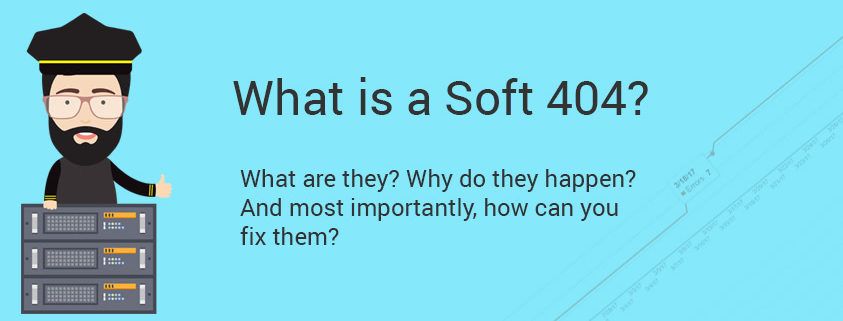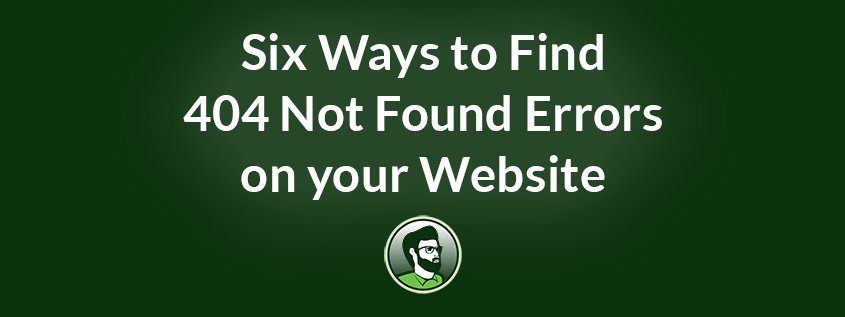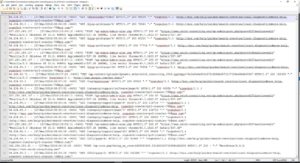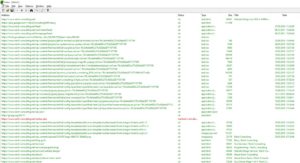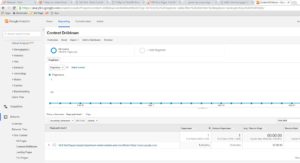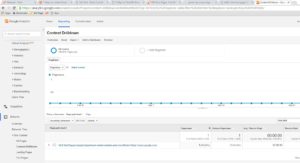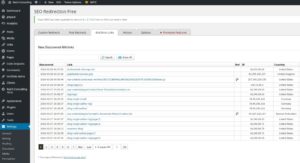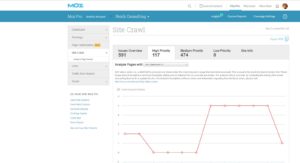What is a Soft 404?
A Soft 404 is an error that describes a web request that returns a successful response code (200), but the response does not contain the expected content.
Regular 404 File Not Found Errors
404 is the HTTP (the communications protocol of the web) error code that means File Not Found. Error 404 is so well-known that it’s wormed its way into our pop culture. Error 404 occurs on a static website (a site that just serves files from a folder on a web server) when a file is requested and does not exist. A 404 may occur from a site running a content management system like WordPress or Drupal when a user requests a page that does not exist in the site’s database.
To differentiate between soft 404 errors and the type we just described, we call a standard 404 a Hard 404. A Hard 404 occurs when the server returns the 404 response code.
How a Soft 404 is Different from a Hard 404
A Soft 404 occurs when the server returns a successful response code (200), but Google, Bing, or some other service determines that the reply doesn’t contain the expected content.
How does that happen?
If you have a WordPress site, it’s very easy to replicate. Create an empty category, tag, or other taxonomy. Make sure there are no posts assigned to it. View the new category’s page on your website. WordPress will return a successful response code, but in most cases, the page content will end up displaying a message saying the content is missing.
A successful response code, but a response that doesn’t contain the expected content. That’s a soft 404.
Why does that happen?
Think about what’s happening. If you visit the URL for a blog category and the category exists, then the content was found, right? But if the blog category contains no content, the right thing for the CMS to do is to inform you that there are no blog posts under that category. WordPress is doing the right thing. Google is responding by telling you about the issue. Now it’s up to you to fix your content in a way that’s most helpful to your visitors.
Where Can I See My Soft 404 Errors?
Login to Google Search Console and select your site. Click the Crawl tab and then choose the Crawl Errors report. You’ll be able to see all of your crawl errors including soft 404 errors.
How do I Avoid Creating Soft 404’s?
Generally speaking: don’t create scenarios where your web server is sending a 200 (Success) response code, but sends a response body that indicates missing content.
Helpful, right?
I most often see soft 404 errors occur when I restructure the tags and categories used on a WordPress site. You can avoid this by thinking about your category and tag structures before you start creating content, so you don’t have to restructure later and accidentally cause a variety of crawl errors, including both hard and soft 404’s.
How do I fix a Soft 404?
There’s a good chance you’ll eventually run into soft 404 errors no matter how hard you try to avoid them.
Fixing them depends on the cause and your website’s platform. Generally speaking, you repair a soft 404 by making sure that the URL returns the right response code for the actual response content. Here are some ideas on how to fix a Soft 404:
- Make it a Hard 404. If the content doesn’t exist, ensure that your website is returning the appropriate response code. Of course, this is just another error that will show up on your Crawl Errors report. So this is the Viagra solution because you’re making your 404 hard, but the only thing getting screwed is your website.
- 301 Redirect it to a valid URL. Make the URL point to existing and relevant content. A 301 resolves the error while helping visitors to stay on your site.
- Make it valid. Figure out why the request is being considered a soft 404. Did you accidentally create a category or tag structure with no associated posts? Add some content to the taxonomy, so there is content there when the page is indexed.
Do Soft 404 Errors Affect My SEO?
Soft 404 errors, like hard 404 errors, can harm your SEO ranking. Search engines don’t like to discover that they’ve indexed and linked to content that no longer exists. These sorts of errors send a signal about your content quality, and Google eventually removed URLs that result in 404 errors (hard or soft).
Another reason to care about soft 404 errors: a search engine will only exert so much energy toward crawling your website. This is called your crawl budget. If Google only plans to spend so much time on your domain, you want them focused on your working content, not broken links.